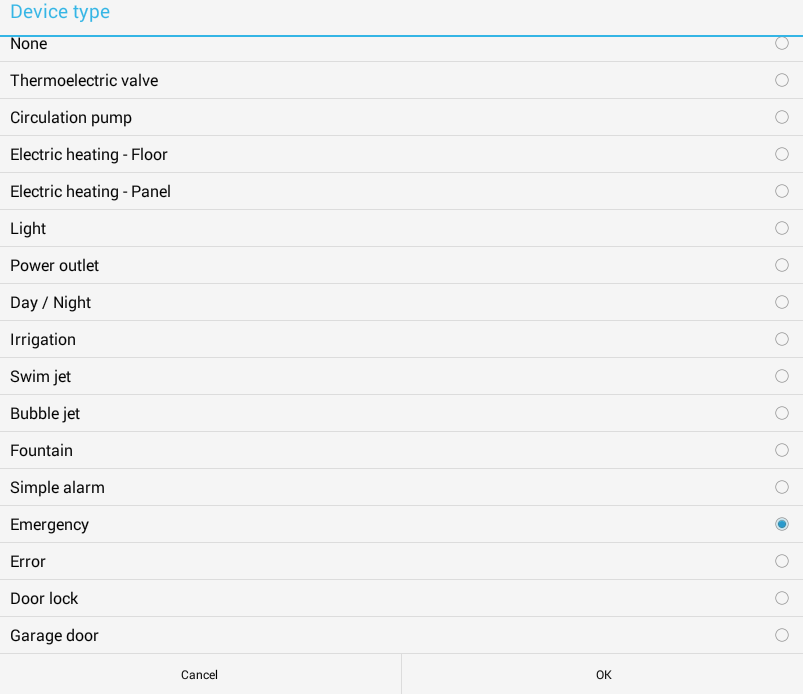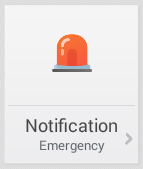...
- Create virtual device (Menu → Settings → Virtual devices → + (or Add virtual device) → Switch
- Set name "Notification"
- Set device type = Emergency:
- Setting Emergency device type will automatically pre-define correct icons and names for On and Off states:
- Open details of this new virtual switch and select Add a new smart rule
- Select smart rule Equation
Set smart rule Equation to turn on your virtual emergency switch if the notification condition is met.
In our example, we are checking if one of temperatures (Temperature 1, Temperature 2) is higher than 25ºC. Also, once this condition is met, we set minimum duration to 30 minutes, so that we don't receive notifications too often.← Equation Rename SETTINGS INFO LIMITING CONDITION Variables
Temperature 1
Temperature 2Te = 21.8ºC
Te1 = 22.3ºCEquation
(Te > 25) or (Te1 > 25)
Actions
If result is TRUE, perform following actions:
Notification
On
If result is FALSE, perform following actions:
Notification
Off
Duration
When to stop performing specified actions
Minimum duration
Value: 30 minutesMaximum duration
Value: not set

- Open detail of device Notification and add smart rule "Notification"
Set smart rule Notification to provide proper feedback when temperatures are higher than 25 degrees:
← Notification Rename SETTINGS INFO LIMITING CONDITION Send notifications when these sensors change:
Notification
+ Add sensor
Notifications
Notify if turned on
Message: Temperatures higher than 25ºCNotify if turned off
Message: Temperatures are OK

...